The copyright symbol © is a legal symbol used to indicate that a work is protected by copyright law. It’s important for content creators to know how to type this symbol correctly on their devices.
If you’re working on a document or web page and need to include a copyright symbol ©, you may be wondering how to type it. In this article, we’ll show you how to type the copyright symbol on Windows, Mac, iOS, and Android devices.
How to Type Copyright Symbol on Mac:
Keyboard shortcut
To type the copyright symbol on a Mac, hold down the Option key and press G. The copyright symbol will then appear in your document or text field.
Option + G
Using Character Viewer
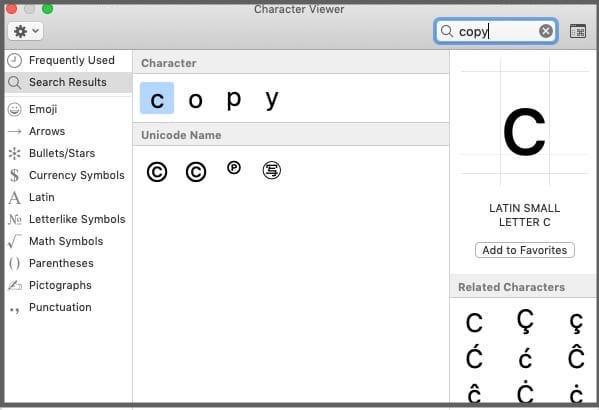
If you don’t have an Option key, you can use the Character Viewer on Mac.
- To do this, go to the “Edit” menu in your document or text field, and select “Emoji & Symbols.” Then select “Symbols” and find the copyright symbol, or
- Click the Apple menu, select “System Preferences,” then click “Keyboard.” Click the “Input Sources” tab, and select “Show Input menu in the menu bar.” Click the Input menu icon in the menu bar, and select “Character Viewer.” In the Character Viewer, select the copyright symbol, and click the “Insert” button.
Copy and paste
You can also copy the copyright symbol from a website or document and paste it into your own document.
How to Type Copyright Symbol on iOS:
To type the copyright symbol on an iPhone or iPad, follow these steps:
- Tap the “123” button on the keyboard to switch to the numbers and symbols keyboard.
- Tap and hold the “o” key until a menu of symbols appears.
- Swipe up on the screen to select the copyright symbol.
- Release your finger, and the copyright symbol should appear in your text.
Using Emoji Keyboard
If you have the emoji keyboard enabled on your iOS device, you can also type the copyright symbol. To do this, select the “Symbols” category, and then select the copyright symbol.
Typing Copyright Symbols on Windows
There are several ways to type the copyright symbol on Windows. Here are some methods:
Keyboard shortcut
Press and hold the Alt key, and type 0169 on the numeric keypad. Release the Alt key, and the copyright symbol should appear.
Character Map
Open the Windows Start menu, type “character map,” and press Enter. In the Character Map app, find the copyright symbol, select it, and click the Copy button. You can then paste the symbol into your document.
Copy and paste
You can also copy the copyright symbol from a website or document and paste it into your own document.
Typing Copyright Symbols on Microsoft Word
In Microsoft Word, you can type the copyright symbol using a keyboard shortcut or by using the Symbols menu. Here’s how:
Keyboard shortcut
Press and hold the Alt key, and type 0169 on the numeric keypad. Release the Alt key, and the copyright symbol should appear.
Symbols menu
Click the “Insert” tab in the Word ribbon, and click the “Symbol” button. Select “More Symbols,” and find the copyright symbol in the list. Select it, and click the “Insert” button.
Typing Copyright Symbols on Android
To type the copyright symbol on an Android device, follow these steps:
- Tap the “Sym” button on the keyboard to switch to the symbols keyboard.
- Tap and hold the “$” key until a menu of symbols appears.
- Swipe up on the screen to select the copyright symbol.
- Release your finger, and the copyright symbol should appear in your text.
Conclusion
Typing the copyright symbol (©) on Windows, Mac, iOS, Microsoft Word, and Android is easy once you know how. Whether you prefer keyboard shortcuts, character maps, or copy and paste, you can easily insert this important symbol into your documents and web pages.


